Welcome to BlueHive! To ensure you’re set up for long-term success and optimal visibility, please follow this success checklist. This guide is designed to help you get the most from your listing and become a top-performing provider in the BlueHive network.
🔹 1. Verify and Update Your Listing Information #
☐ Accurate business name
☐ Correct clinic address and contact details
☐ Current hours of operation
☐ Accepted services (e.g., drug testing, DOT physicals, etc.)
☐ Accurate payment options and insurance info if applicable
Tip: Complete listings appear more trustworthy and rank higher in provider searches.
🔹 2. Enable Notifications #
☐ Set up email or dashboard notifications to receive real-time order alerts and updates
☐ Assign staff members who can quickly respond to appointment or testing requests
Tip: Prompt response time is a key metric BlueHive tracks for high-performing clinics.
🔹 3. Connect to the SPA (Single Page Application) #
☐ Bookmark https://bluehive.com/spa for quick access
☐ Train your staff using the SPA workflow to:
☐ Enter order code/patient info
☐ Confirm order types
☐ Schedule and perform tests
☐ Upload results
☐ Mark tests as completed
Tip: Following SPA procedures ensures quick turnaround and accurate reporting for employers.
🔹 4. Set Up Payment Preferences #
☐ Log into the BlueHive Provider Portal
☐ Complete your payment setup (ACH or credit card)
☐ Ensure invoice information is up-to-date to avoid payment delays
Tip: Incomplete payment info may delay reimbursements.
🔹 5. Respond Quickly to Orders #
☐ Assign a team member to monitor new incoming orders daily
☐ Aim to contact patients within 24 hours of receiving an order
☐ Confirm and schedule appointments promptly
Tip: Faster response = better visibility and more referrals from employers.
🔹 6. Upload Test Results Timely #
☐ Upload completed results into the SPA as soon as they are available
☐ Double-check for accuracy before submission
Tip: Delays in uploading results can affect your provider rating.
🔹 7. Review Monthly Performance Metrics #
☐ Access your provider dashboard to view:
☐ Completion rates
☐ Response times
☐ Satisfaction feedback (if applicable)
Tip: Use this data to improve clinic workflows and rank higher in listings.
🔹 8. Keep Your Team Informed #
☐ Share this checklist with clinic managers and front desk staff
☐ Conduct periodic reviews of the SPA process and listing content
☐ Notify BlueHive of any staff or operations changes
🔹 9. Engage with Support #
☐ Reach out to [email protected] for questions or concerns
☐ Use Help Center resources to troubleshoot or learn best practices
🔹 BONUS: Want to Stand Out? #
☐ Add a short clinic description to highlight your experience or specialties
☐ Upload a photo of your location to improve trust
☐ Ask employers or partners for positive feedback through the platform
You’re Set for Success! #
Thank you for partnering with BlueHive. Providers who complete this checklist see better referral rates, faster payments, and higher satisfaction from employers and employees alike.
Clinic Staff Quick Guide: How to Handle BlueHive Orders (SPA‑based workflow) #
Step 1: Navigate to the SPA Page #
When you navigate to https://bluehive.com/spa, you’ll be met with an order referral form. Enter the order code and patient information that can be found on the FAX or email that you received, and then click “CONTINUE”.
NOTE: This information will be used to log in to the patient’s SPA once testing is complete, so please be sure to keep the FAX/email until results have been reported.
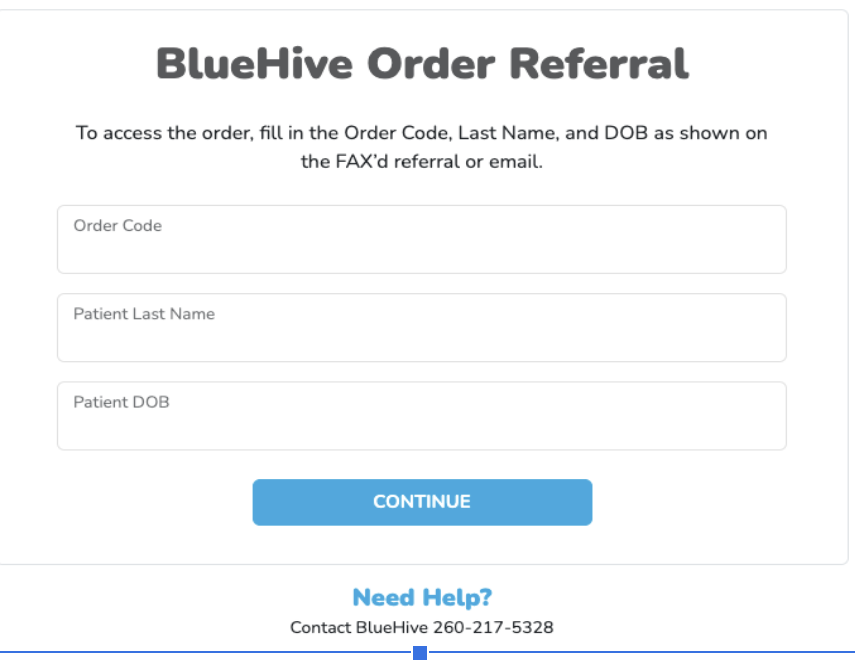
Step 2: Verify Patient Information #
In the first section, verify the ordering employer’s and patient’s information before scrolling down.
Step 3: Confirm Order Type and Schedule Patient #
In the next section, confirm the test/screening that has been ordered. Next, contact the patient and schedule a time for testing. Once an appointment date/time has been confirmed, activate the appointment toggle and then enter the information for the appointment into the corresponding text boxes. This information will be relayed back to the ordering employer’s dashboard.
 #
#
Step 4: Perform Testing and Confirm Completion #
Once the employee has reported for testing, activate the toggle beside the completed tests. This will inform the ordering employer that the employee has completed their screening requirements.
Step 5: Upload Results #
Once the patient has completed testing and results have been returned, upload the results to the SPA.
Step 6: Receive Payment #
Lastly, log in to BlueHive’s provider portal to set up your account to receive payments.




