Are you tired of the manual and time-consuming process of entering employee data into your occupational health testing platform? Look no further than BlueHive’s CSV importer! With our user-friendly tool, importing employee data becomes a breeze. In this guide, we will walk you through the simple steps of using BlueHive’s CSV importer, empowering you to efficiently import and manage your employee data with ease. Say goodbye to tedious data entry and hello to a streamlined and automated process with BlueHive’s CSV importer. Let’s get started on simplifying your employee data management journey!
Introduction #
Employee data is a crucial aspect of any occupational health testing program. In today’s fast-paced business environment, importing employee data from various sources can be a daunting task, especially when dealing with large amounts of data. That’s where BlueHive’s CSV importer comes in. Our CSV importer simplifies the process of importing employee data into your occupational health testing platform.
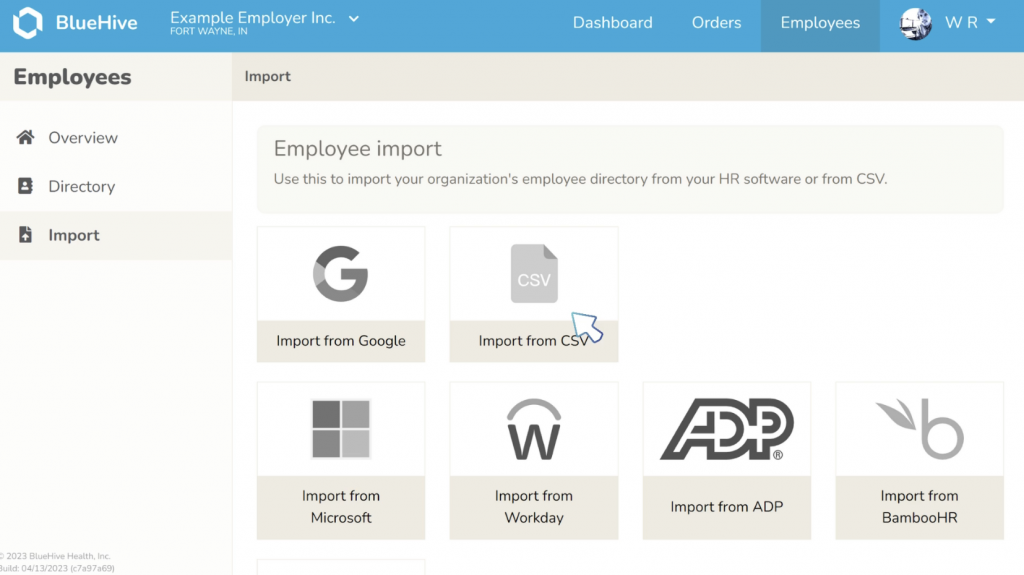
Specifications #
One of the most significant advantages of BlueHive’s CSV importer is that you only have to map fields once. Once you have completed the field mapping process, the next time you import a CSV, it will update any existing employee data and import existing employees, saving you time and hassle. This feature is especially useful for businesses that frequently import data.
In addition to the benefits mentioned above, BlueHive’s CSV importer supports an employee active status field that can activate or deactivate employees from the import process. This feature is useful for businesses that want to ensure that only active employees are imported into the system.
Our CSV importer also allows you to add as many extended fields as you need, including your own employee ID. This feature ensures that you can customize your import process to fit your specific needs. For example, if you have additional data fields that you want to import, you can do so with ease.
With BlueHive’s CSV importer, you can import your data as is, without modifying the output from your HR provider. This feature means that you can import data from your HR provider in its raw form, making it easier to import data into the occupational health testing platform. Once you have mapped the fields, the CSV importer will automatically update the data, making the process even more efficient.
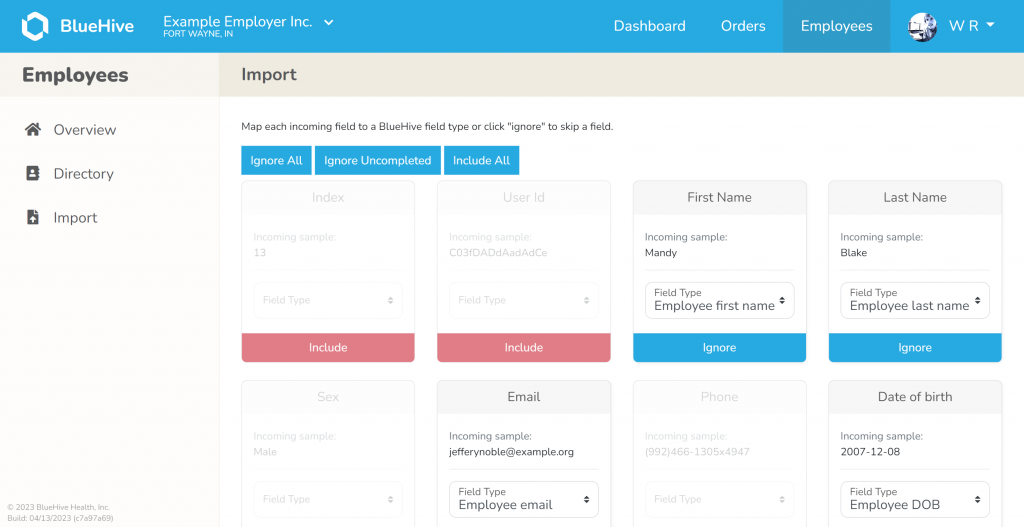
If you need even more convenience, our enterprise plan offers SFTP and automatic importing of CSVs upon request. This feature allows you to import data without any manual intervention, making the process even more streamlined.
Step by Step Guide Importation Instructions #
Step 1: Navigate to Employee Management #
Begin by clicking on the “Employees” tab in your BlueHive employer portal. This will be your starting point for managing your workforce.
Step 2: Initiate Import #
Once in the Employee section, click on “Import” to access the data import functionalities.
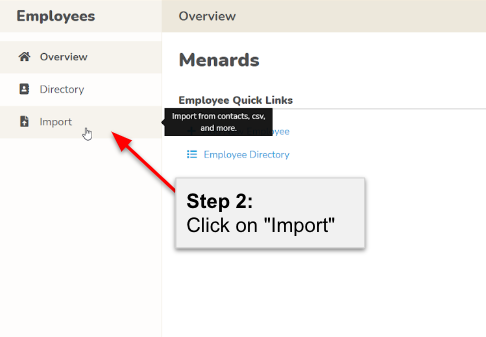
Step 3: Choose CSV Import #
Within the Import options, click on “Import from CSV” to specify that you’ll be uploading employee data in CSV format.
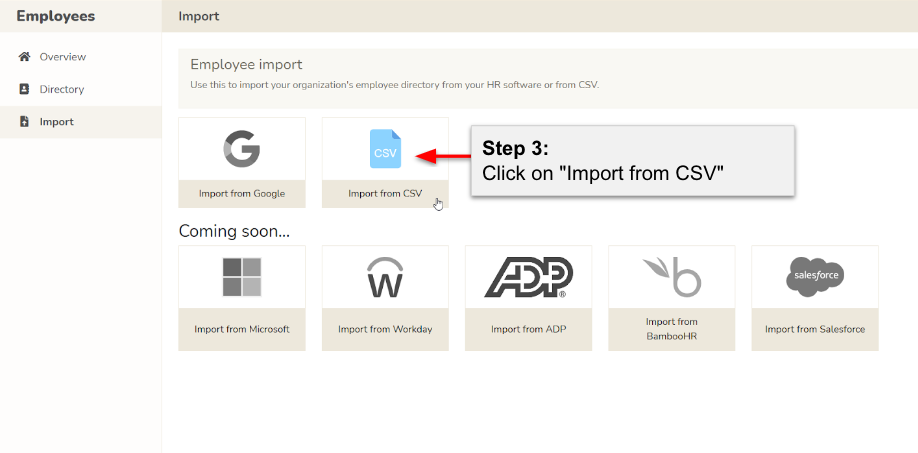
Step 4: Select Your File #
Either click on “Select file to upload” or simply drag your CSV file into the gray box for a quick and hassle-free selection process.
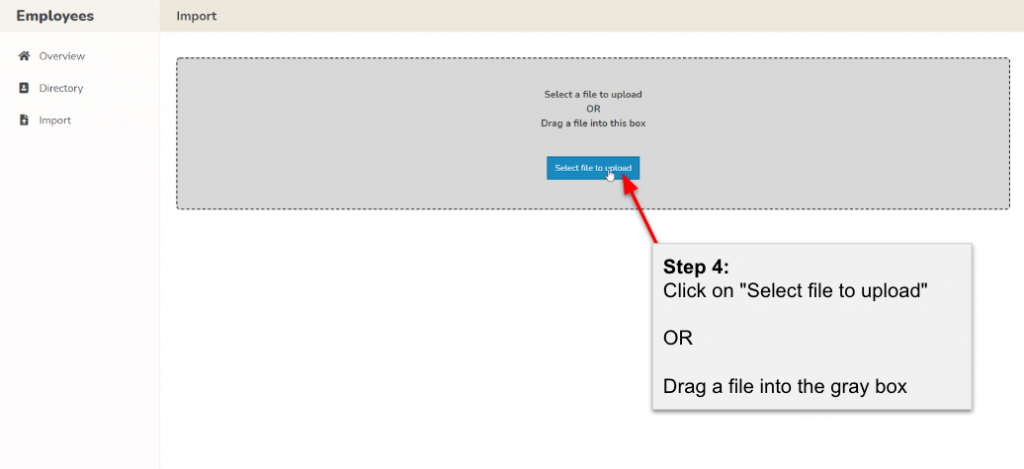
Step 5: Data Selection #
Review the incoming data in the preview window. Click “Ignore” for any data you wish to exclude from the import, or use “Include” if you accidentally omit something important.
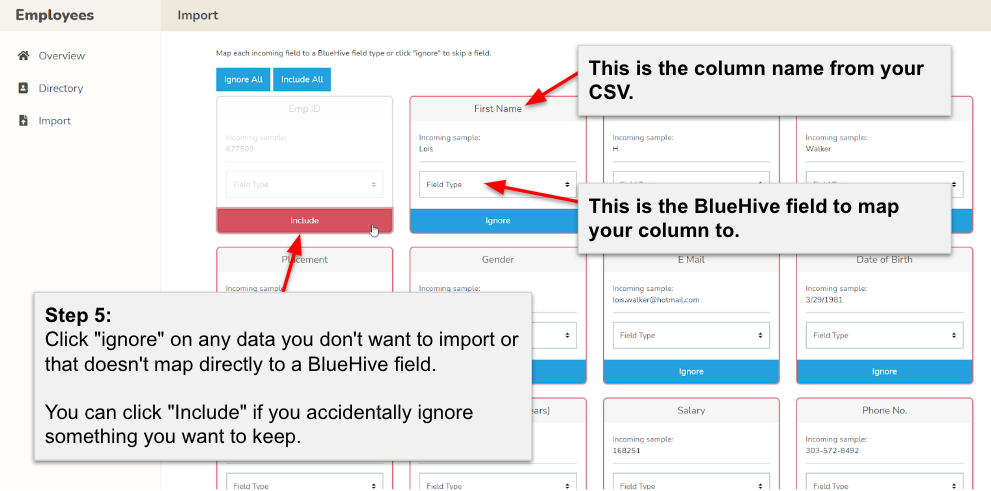
Step 6: Map Your Fields #
Ensure all column headers in your CSV file align with the relevant BlueHive fields. A sample of the incoming data will assist you in this mapping process.
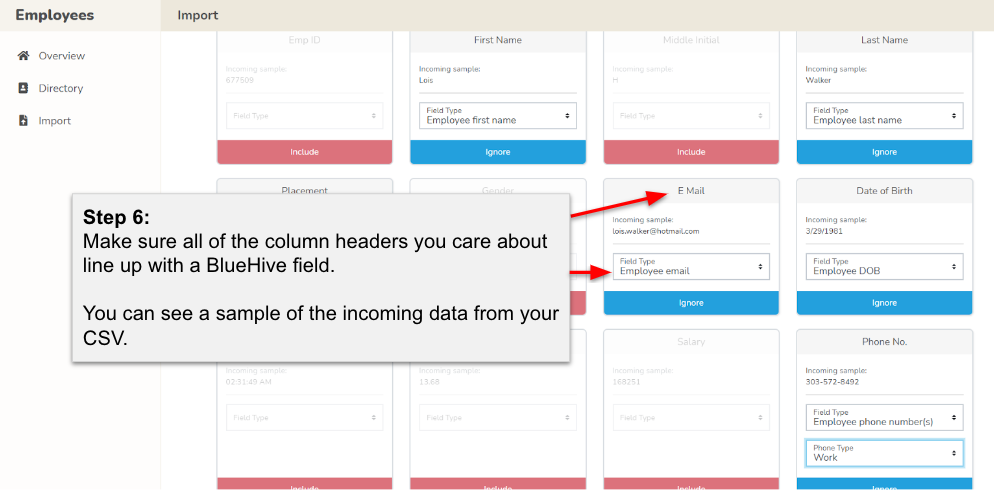
Step 7: Confirm and Import #
Once satisfied with your field mappings, click “Import” to initiate the seamless import of your employee data into BlueHive.
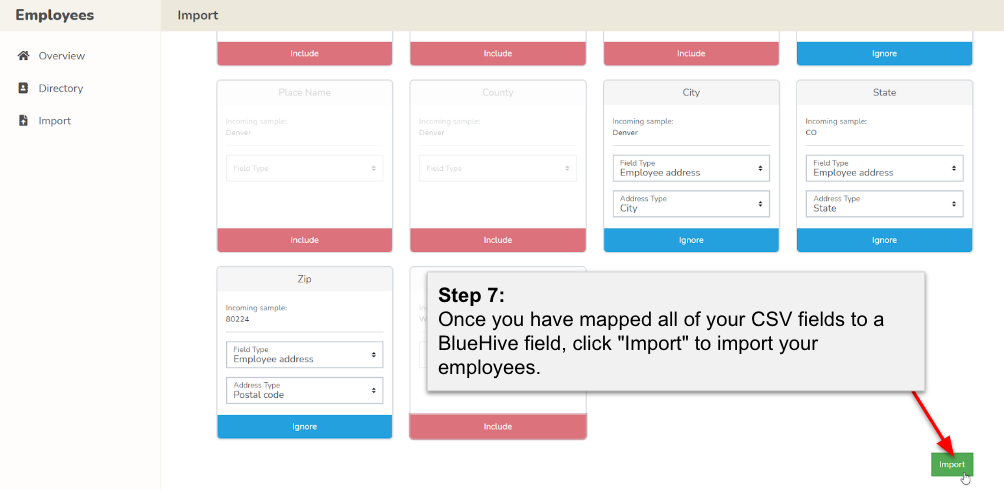
Congratulations! You’ve successfully uploaded your CSV data, streamlining your employee management on BlueHive. For more user-friendly guides and helpful features, stay tuned as we continue to enhance your BlueHive experience.
BlueHive’s CSV Importer is a must-have for employers looking to streamline their employee data management process. With the ability to import employee data from various sources, map fields only once, and update existing employee data with ease, it’s a time-saving and efficient solution for corporations of all sizes. Plus, the added support for extended fields and employee active status makes it even more customizable to fit your unique needs.




