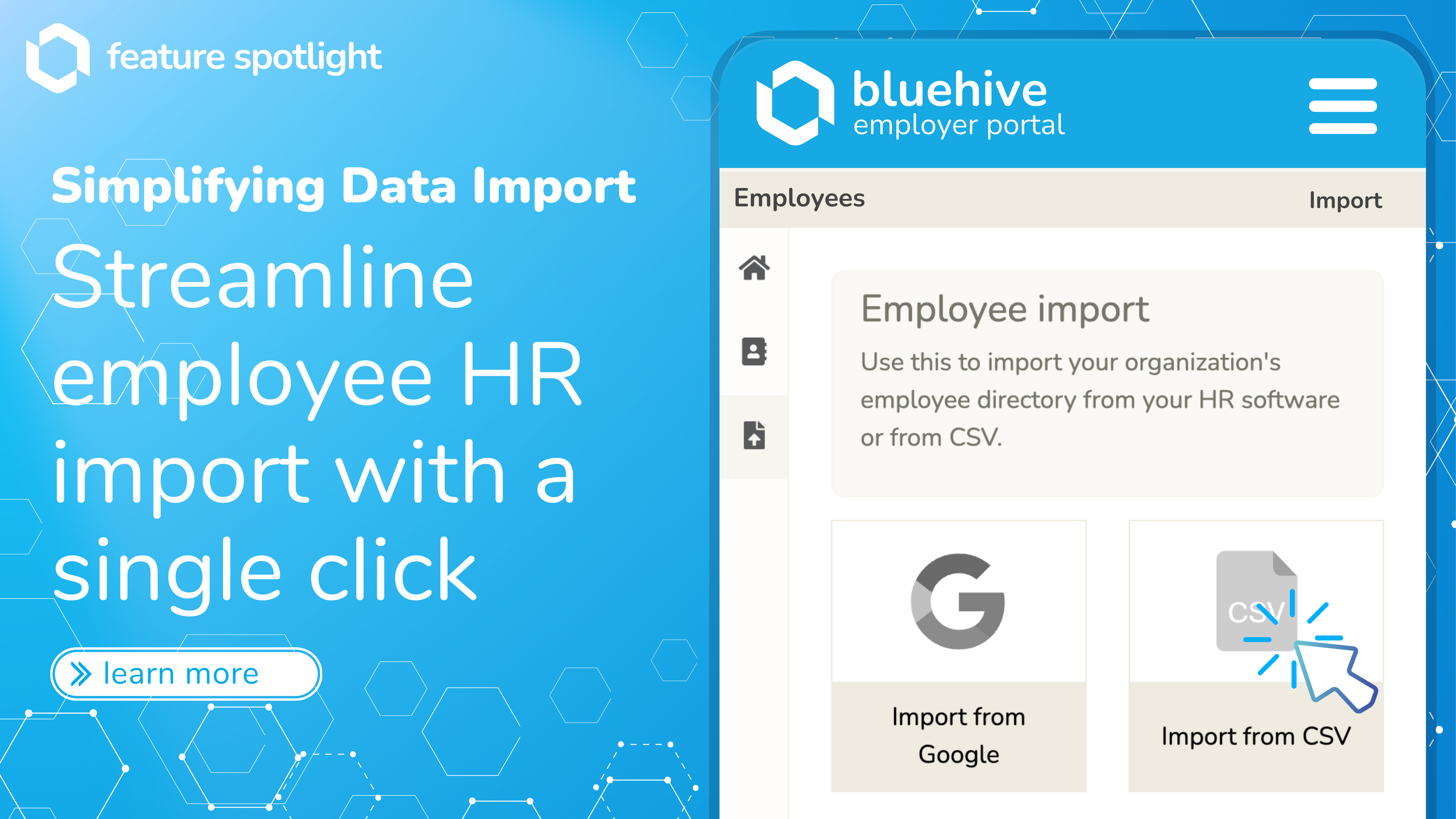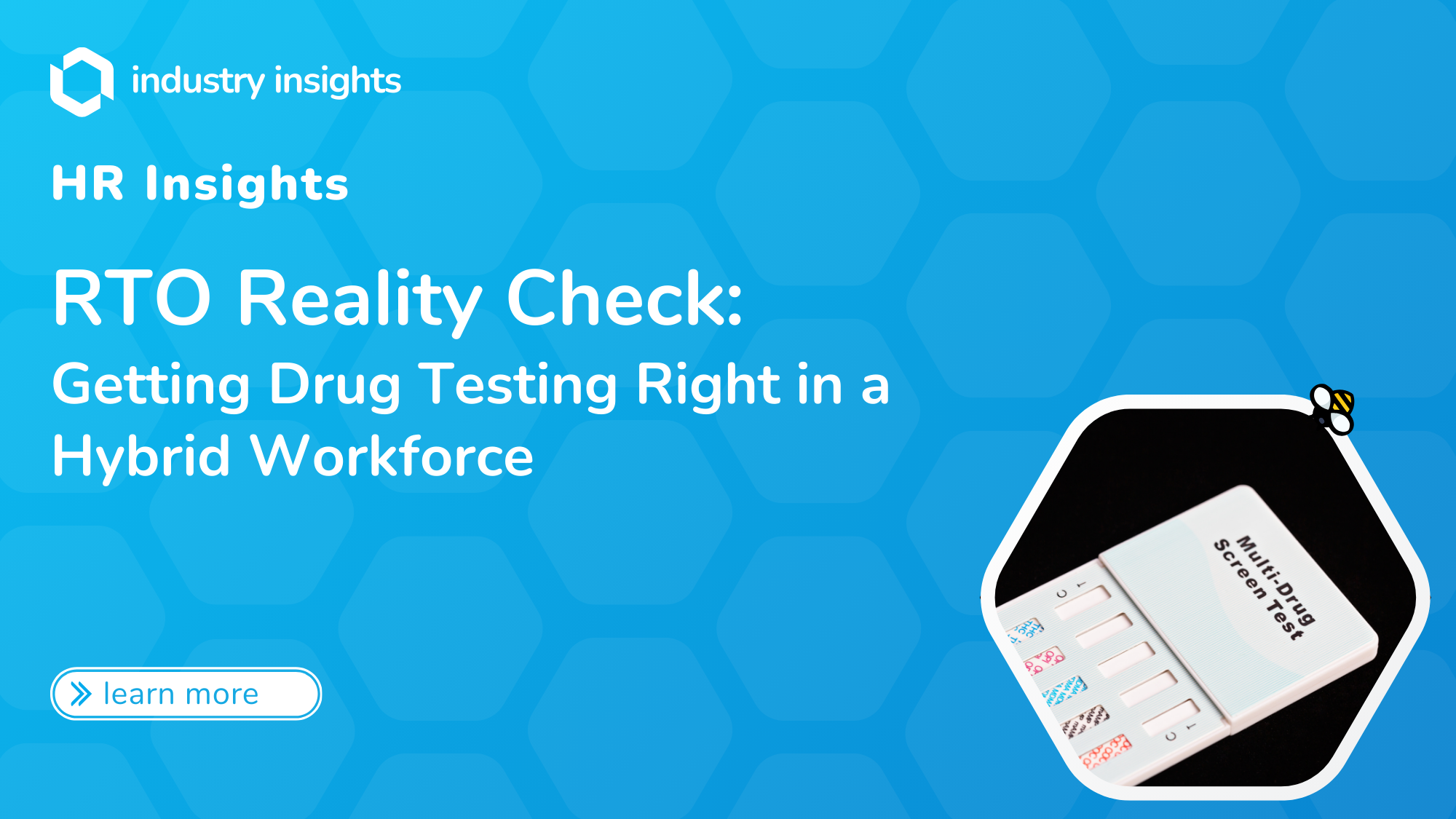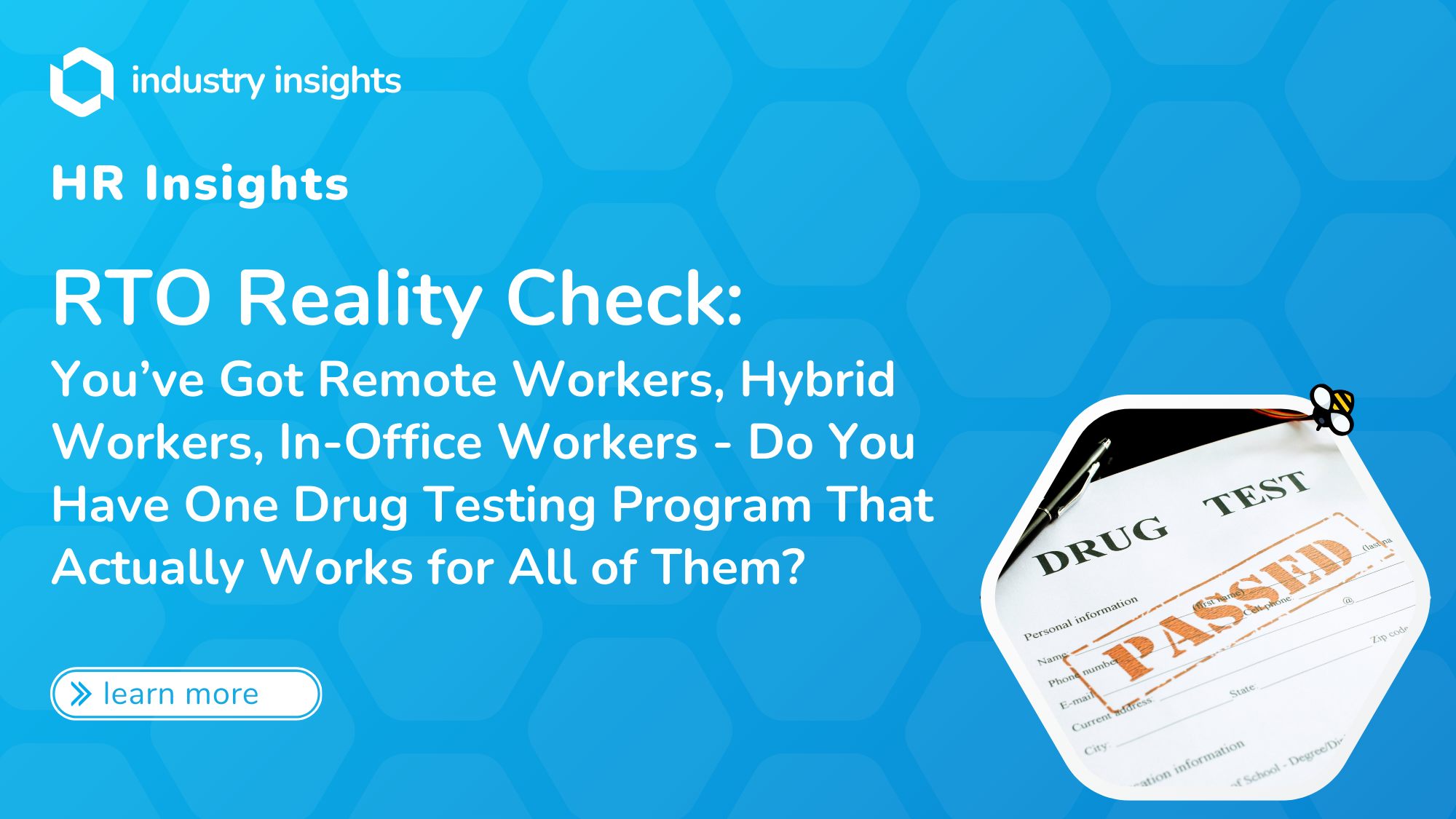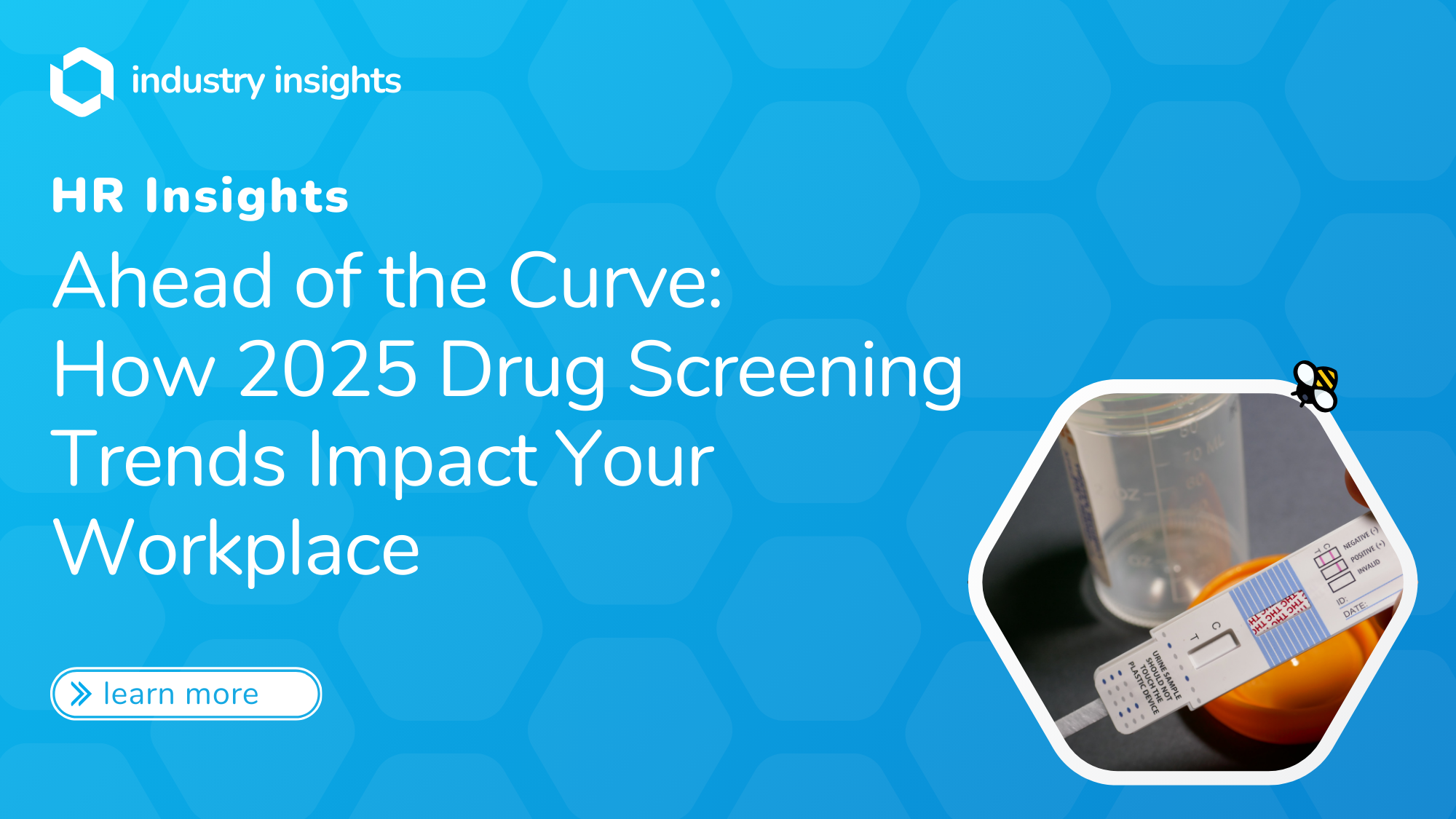Introduction
Employee data is a crucial aspect of any occupational health testing program. In today’s fast-paced business environment, importing employee data from various sources can be a daunting task, especially when dealing with large amounts of data. That’s where BlueHive’s CSV importer comes in. Our CSV importer simplifies the process of importing employee data into your occupational health testing platform.
Specifications
One of the most significant advantages of BlueHive’s CSV importer is that you only have to map fields once. Once you have completed the field mapping process, the next time you import a CSV, it will update any existing employee data and import existing employees, saving you time and hassle. This feature is especially useful for businesses that frequently import data.
In addition to the benefits mentioned above, BlueHive’s CSV importer supports an employee active status field that can activate or deactivate employees from the import process. This feature is useful for businesses that want to ensure that only active employees are imported into the system.
Our CSV importer also allows you to add as many extended fields as you need, including your own employee ID. This feature ensures that you can customize your import process to fit your specific needs. For example, if you have additional data fields that you want to import, you can do so with ease.
With BlueHive’s CSV importer, you can import your data as is, without modifying the output from your HR provider. This feature means that you can import data from your HR provider in its raw form, making it easier to import data into the occupational health testing platform. Once you have mapped the fields, the CSV importer will automatically update the data, making the process even more efficient.
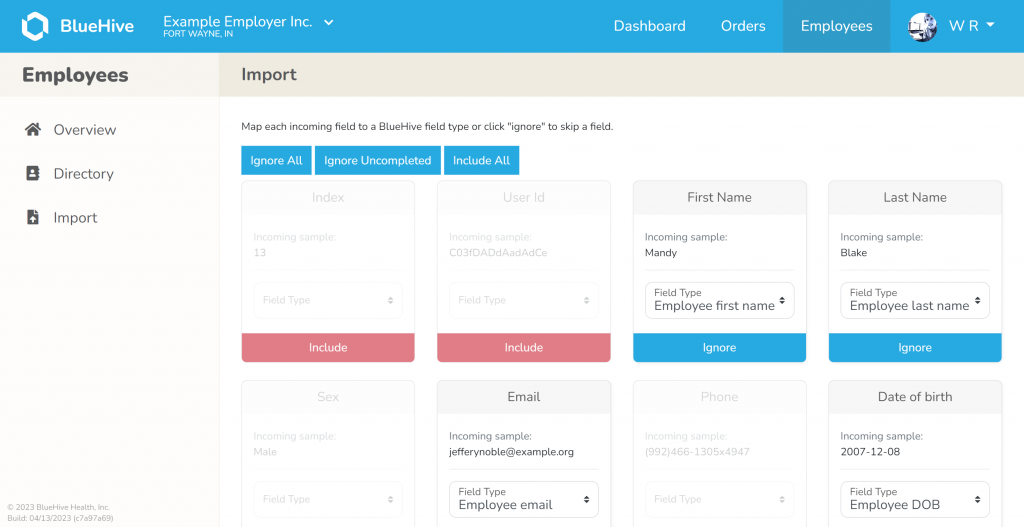
If you need even more convenience, our enterprise plan offers SFTP and automatic importing of CSVs upon request. This feature allows you to import data without any manual intervention, making the process even more streamlined.
Conclusion
To use BlueHive’s CSV importer, simply log in to your account and navigate to the “Employees” tab. From there, select “Import,” and choose the source from which you want to import data. The CSV importer will guide you through the process of mapping the fields and importing the data.
BlueHive’s CSV Importer is a must-have for employers looking to streamline their employee data management process. With the ability to import employee data from various sources, map fields only once, and update existing employee data with ease, it’s a time-saving and efficient solution for corporations of all sizes. Plus, the added support for extended fields and employee active status makes it even more customizable to fit your unique needs. Ready to get started? Check out our step-by-step guide on how to use the CSV Importer.